Manage extensions
As soon as an extension is activated, it can then be configured accordingly in the project or configuration settings of the module.
Assessment
An extension that is attached to an article to group different question components and provide an assessment with feedback.
Assessment Countdown
An extension that allows a timer/countdown to be set on a test that forces the test to be scored after the specified time has elapsed.
Bookmarking
With this extension, the learner's current location within the module is saved so that when they exit and restart, they have the option to continue at the same point where they left the module.

Glossary
Displays a list of glossary terms in the side panel.
Page Incomplete Prompt
Displays a message box if the learner attempts to exit a page without completing all components.
Page Level Progress
Shows the learner's page progress by means of a progress bar displayed in the top navigation bar. Progress is calculated as a percentage of the subordinate components that have already been completed. Clicking on the progress bar opens the side panel to show the completion status of each component. The page progress can also be displayed on the individual chapter overview tiles.


Resources
Displays a list of additional documents in the side panel.

Search
An extension that allows the whole module to be searched for certain keywords. The search is displayed in the side panel, which slides out from the right side of the module. It is accessible to the learner at any time via an icon in the navigation bar.
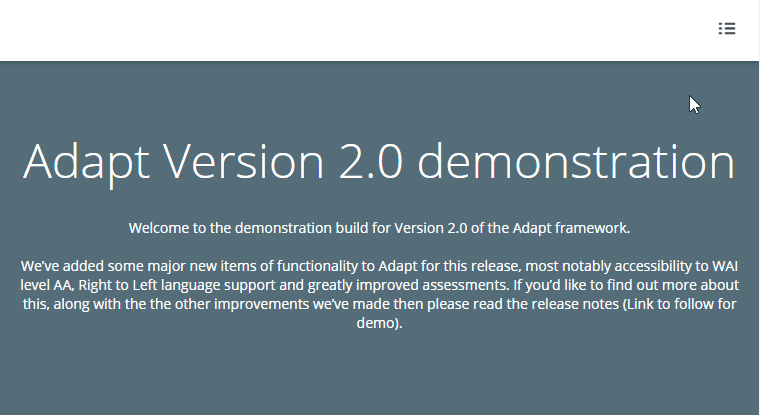
Spoor
An extension that enables easy SCORM tracking.
Trickle
Prevents vertical scrolling. This allows you to create step-by-step instructions, for example, by blocking certain content areas.

Tutor
An extension that provides a basic feedback overlay for question components.
Detailed Feedback
Enables the display of inline feedback for questions; i.e. the feedback text does not appear in a pop-up above the question, but below the question and the answer alternatives, so that the user can see and compare everything at once: the question, the answer alternatives, the indication of right/wrong (solution) and the feedback text. This text also remains on the page and can be read again when the user returns to the page/module.
