# Frequently asked questions
Do you have questions about the RAV information modules? Find all the information you need here!
# I do not know wehre to register / sign up
Before you can log in to the system, you must first **register**. You can find the registration link on the login page:
[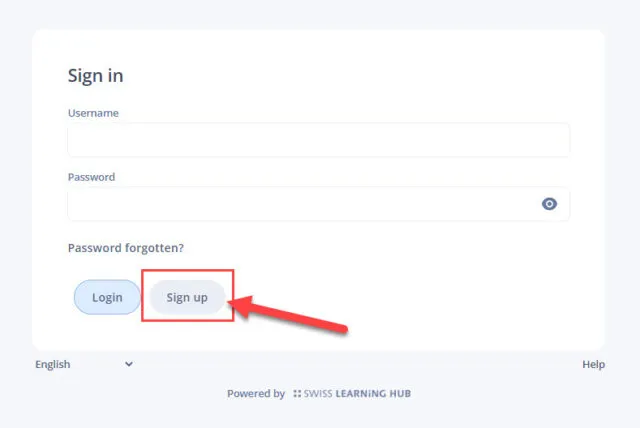](https://docs.swisslearninghub.help/uploads/images/gallery/2025-01/VhiDjBEQiQOeeLYE-image.png)
After you have filled out the registration form, you will receive an email with an activation link. Once you have clicked this, you can then log in on the login page with your **email address (=username)** and the **password you set during registration.**
# I am not receiving any emails (activation link, forgotten password)
If you do not receive any emails, there may be several reasons for this:
- **SPAM** It is possible that the email with the activation link has landed in your SPAM folder. Please check there.
---
- **Incorrect email address**
It is possible that you entered an incorrect e-mail address when you registered. To find this out, you can simply try to register again. If the email address already exists, you will be notified accordingly.
---
- **No registration**
A third possibility could be that you are not yet registered. In this case you can also simply try to register. If the email address already exists, you will be notified accordingly.
# Problems with the activation mail
After registering, you will receive an email with an activation link. If you click on this link, you should then be able to log in to the platform.
##### Possible problems
**Login problems** For the activation process to work properly, you must ensure that you click on the activation link from the same device on which you registered. You should then be logged in directly after clicking on the activation link.
**Activation link not clickable**
If the link cannot be clicked, try opening the email with a different email programme or on a different device. If this does not work either, please contact your responsible RAV contact person.
**[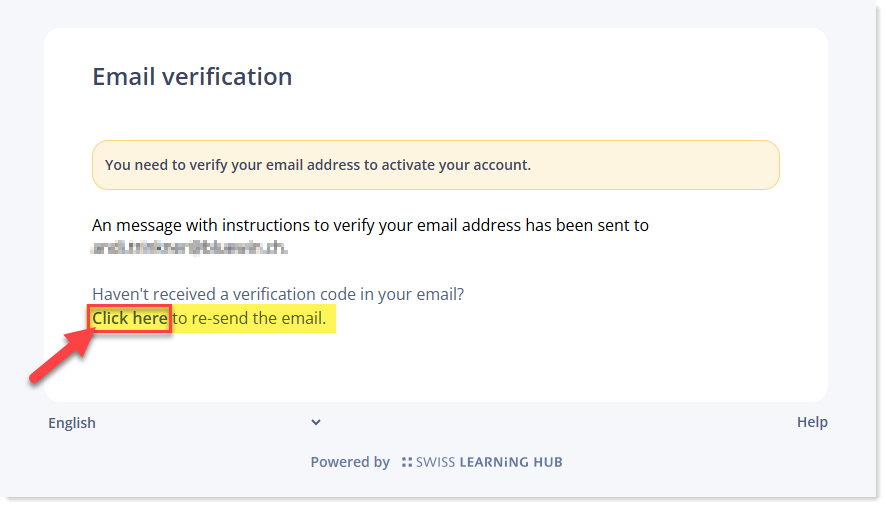](https://docs.swisslearninghub.help/uploads/images/gallery/2025-05/Hkyl5YhwwHcQtiqd-image.png)Activation link expired** If the link has already expired, log in on the login page with your e-mail address (=user name) and the password you set during registration. The following message will then appear and you can have a new activation e-mail sent to you:
# My username or password is not accepted
If your username or password is not accepted, there may be several reasons for this:
- **Missing registration**
Please make sure that you have already registered. You cannot log in to the system without prior registration.
---
- **Incorrect user name**
If you have already registered, you must ensure that you **use the email address with which you registered as your username** when logging in. And you must use the password you set when you registered as your password.
# I am logged in, but cannot start the modules
##### 1. Book module
| As soon as you are logged in, you must first assign the module in the desired language using the **‘Book’** button. | [](https://docs.swisslearninghub.help/uploads/images/gallery/2025-04/zs89gF0JPjBI9UeU-image.png) |
***Attention:** If you do not see a ‘Book’ button, it is possible that you are using an outdated operating system version or an outdated browser. The learning platform is optimised for the **latest versions of Windows and Mac**. It is therefore possible that the learning platform does not function correctly or is not displayed correctly with outdated versions.*
|
##### 2. Start module
| As soon as you have clicked on ‘Book’, you can then start the module by clicking the **‘Play’** button. | [](https://docs.swisslearninghub.help/uploads/images/gallery/2025-04/rfsNu77gRTavKTk4-image.png) |
|
# I have started the module, but I can't get any further
In order to progress in the module or complete a module, you must ensure that you have completed **all chapters within a module** (to do this, click on the ‘house’ symbol below and you will be taken to the chapter overview. There you can see which chapters you have not yet completed. As soon as you complete this, you should be able to continue with the next module).
You must also generally ensure that you
- **have clicked on ALL the clickable items,**
- have expanded all elements with a ‘+’ sign,
- you have clicked on all other clickable elements,
- watched all videos to the end and
- answered all questions.
Only then can you scroll further down or to the next chapter or module.
# Technical requirements
Here you will find answers to which technical requirements must be met before you can work with the tool?
CAN I WORK ON THE TRAINING WITHOUT BEING CONNECTED TO THE INTERNET?
No, you cannot log into the program offline. To access the training, you need internet access and an up-to-date browser.
WHAT BROWSERS ARE SUPPORTED?
**Browsers**
The latest versions of Microsoft Edge, Firefox, Chrome and Safari
**Operating system**
Current Windows, macOS, iOS and Android versions
If the technical conditions are not met, an error-free operation of the application cannot be guaranteed.
DOES THE TRAINING ALSO RUN ON MY CELL PHONE?
Yes, you can also use your smartphone (Android or iOS) to work on the training on the go. Again, we recommend the latest version of the operating system/browser.
However, we recommend working on the training on a tablet or a PC.
HOW CAN I TURN THE SUBTITLES ON/OFF IN VIDEOS?
If you hover the mouse over the video, a control menu with a keyboard icon appears at the bottom. You can use this icon to display or hide the subtitles.
[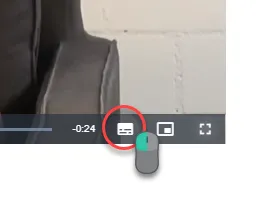](https://docs.swisslearninghub.help/uploads/images/gallery/2025-04/TytFXlDDA8b1FXNs-image.png)